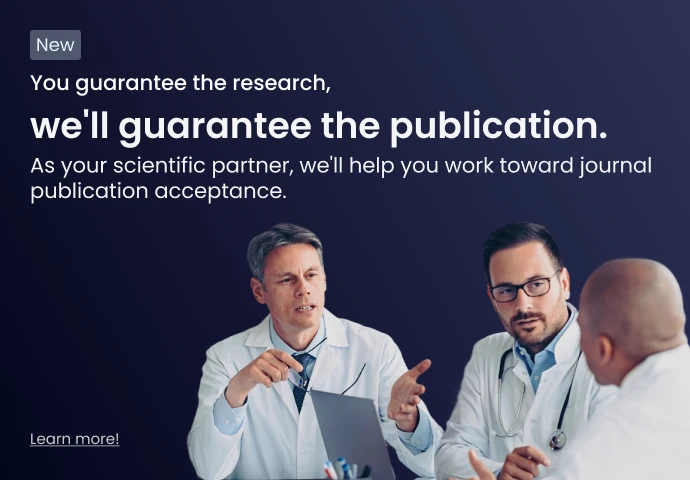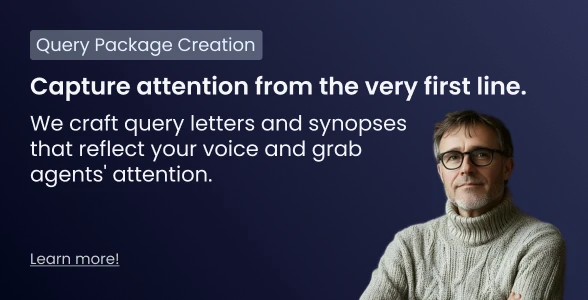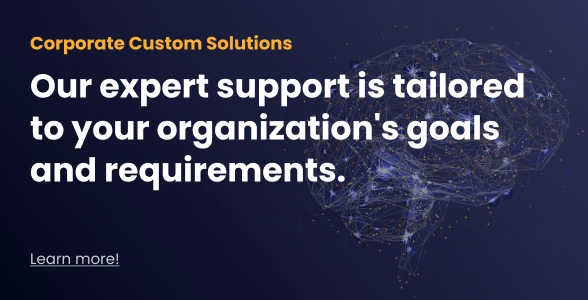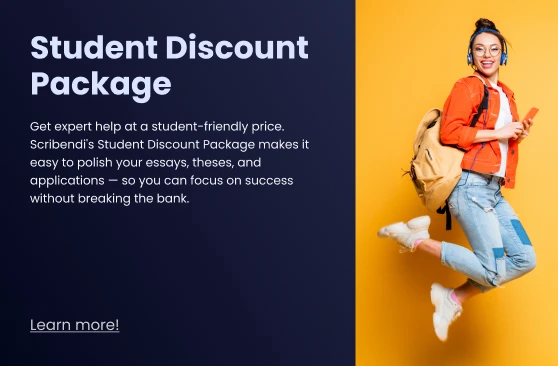FAQ: Academic
Yes, we can certainly apply your target journal's style guidelines to your article. Please provide us with the name of the target journal when you place your order. If possible, please provide a link to the specific style guidelines: simply copy the URL for the journal’s guidelines and paste it into the "Instructions" section when you place your order.
Your editor can ensure the consistent formatting of formulas and can revise the language that introduces such formulas and calculations to ensure that the work is presented clearly, but reviewing the correctness of the actual formulas is beyond the scope of the service. If there is any uncertainty about your calculations, they should be checked by top experts and peers in your chosen field. At this point, our language experts can then revise your writing to ensure clarity and precision of expression throughout to ensure that your results are properly communicated and can be published to contribute to the important literature in your field.
Scribendi can provide the professional editing needed to improve your work and get it ready for publication. Our expert editors will eliminate typos, ensure grammatical correctness, and smooth out the writing so that it is clear and expressive. We will make the required revisions to ensure consistency throughout the document, and we can apply a style guide of your choice, including specific journal guidelines, to format your citations and references. Our editors will also provide critical commentary, pointing out where potential issues remain, where arguments may be flawed or incomplete, and where further improvements are possible.
You’ve done the hard work, and you don’t want your work to be rejected because it lacks a final polish. Have Scribendi shine up your work for submission.
If you’ve had an order completed by Scribendi, the Scribendi invoice can be used as proof of editing, as it has been designed to provide the necessary information for proof of editing. However, if you require something more specific, we can provide you with a certificate indicating that your work has been edited by Scribendi. Just contact us and let us know what you require; one of our Customer Relationship Specialists will be happy to help you.
No problem. When you place your order, just tell us what style guide we should apply to your work; our editor will ensure that the style guidelines are applied consistently throughout your document. You can indicate whether you want your style guide applied to the citations and references, the page and text elements, or both. Visit our Academic and Student pages to see all of our available services.
Yes! We can hold funds in your account for future orders. Please start by registering your account here: https://www.scribendi.com/register. Once that is done, we will have to set up your account; please contact our Customer Support department at customerservice@scribendi.com to get started.
Once the account is set up, you will be able to generate a pro forma invoice if needed. Once the funds have arrived, you will be able to use them to pay for your order through our online checkout.
Introduction: The academic use of generative AI—a technology both transformative and dangerous—requires careful consideration. Its appropriate use in relation to documents submitted for Scribendi's editing and proofreading services is thus relevant. To protect academic integrity, Scribendi will provide services only for academic work that utilizes generative AI in an acceptable manner. If the use of generative AI is unacceptable, an order may need to be cancelled.
The following are acceptable uses of generative AI:
- To facilitate literature reviews as part of helping to identify gaps in the current research
- To help locate potential new research and sources for subsequent review and evaluation (a source found by generative AI should never be accepted blindly)
- To support the drafting and revision process
The following are unacceptable uses of generative AI:
- To add unconfirmed content, as the thoughts, ideas, and arguments must be the original work of the author
- To create academic documents in which content has been wholly fabricated
Acceptable uses: Documents in which generative AI has been utilized appropriately are accepted at Scribendi, though it should be noted that institutions, publishers, and journals will have differing policies on generative AI, with some prohibiting its use and others allowing specific types of use (with varying levels of strictness and severity regarding potential misuse). Their specific policies take priority and should be meticulously followed. The policy at Scribendi clarifies generative AI use solely in relation to clients seeking editing or proofreading.
Requirement #1—Describe the use of generative AI: In your paper, carefully describe the use of generative AI to ensure transparency and reproducibility. Just as a researcher should note a statistical package used to analyze data (e.g., "We analyzed our data utilizing IBM SPSS Statistics (Version 27)"), the generative AI and its specific uses should be clearly outlined. Some style guides may have further requirements, such as an appendix that includes the specific prompts that were used.
Requirement #2—Reference generative AI: If specific content or ideas from generative AI are utilized, they need to be cited and referenced, as with any source. The formatting of the reference may vary based on a specific style guide or institutional requirements.
Unacceptable uses: The unacknowledged use of generative AI should always be avoided, and generative AI should not be used to create unconfirmed content. The document must be the original work of the author and not of generative AI; the thoughts, ideas, and arguments must be those of the author. Content drawn from generative AI has a high level of risk: it may be a fabrication (an AI "hallucination"), objectively incorrect or unsupported, or the unacknowledged work of others, violating copyrights and intellectual property rights.
Risk #1—AI hallucinations: Generative AI can completely fabricate information and provide incorrect and unsupported data, even citing and referencing nonexistent sources and publications. Generative AI may provide outdated information; indeed, AI cannot provide any recent information, studies, or breakthroughs that are not found in the AI model's training data, so current AI models are permanently behind the times (e.g., if an AI was trained on data up to the summer of 2021, no material after this point can be considered when generating a response to a prompt). Generative AI can also create text or content that is severely biased or even offensive, either via hallucinations or the repetition of problematic online content.
Risk #2—Artificial intelligence is not intelligent: Generative AI tools are probabilistic language models that draw on language patterns to predict text and content based on the prompts provided, utilizing the store of data and textual material on which the model was trained. They cannot think; they can neither create new ideas nor accurately synthesize materials to draw new conclusions. By their nature, they cannot provide the original material necessary to meet the academic standard of original research, as they merely reformat previously published material or hallucinate content to fit the prompt.
Risk #3—Changed meanings: While generative AI can help with language concerns in the drafting and revision stages, please note that there is a risk that generative AI can change your intended meaning. Generative AI cannot understand your intent, only patterns in the text that it was trained on, and it can thus change the meaning of your sentences, perhaps drastically, so care should always be taken if generative AI is used.
Risk #4—Breach of data privacy or security: There are data security and privacy risks when uploading content via prompts to generative AI. Certain materials should never be uploaded. Data arising from human research participants (e.g., personal information or any information that could be used to identify an individual or group) should not be included in a prompt, as the data may be exposed and subsequently shared to others, violating both research and data-security standards. Confidential information (e.g., contractual, financial, or security information) related to a study, project, person, group, business, or institution should never be uploaded. Breaching non-disclosure agreements and data-security legislation could have serious academic, legal, and financial ramifications. Before uploading any material to generative AI, a thorough risk assessment should be conducted.
Risk #5—Breach of copyright or intellectual property rights: While the legal landscape in relation to generative AI is still evolving, it's clear that authors are responsible, both academically and legally, for the work they produce with the aid of generative AI, including any libel charges or infringement of intellectual property rights or copyrights.
It may be that you have the "Show Markup" feature turned off. If you are using Microsoft Word 2010 or later, click on the Review tab. In the section named "Tracking," there are three drop-down menus—they're to the right of the button named "Tracked Changes." Click on the top one. Choose All Markup.
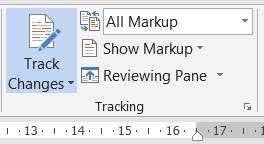
Then, click the Show Markup menu and then make sure that all the markup options are checked, including "Insertions and Deletions."
If you are using Word 2007/Office XP, click on the tab named Review. In the section named "Tracking," there are three drop-down menus—they're to the right of the button named "Balloons." Click on the top one. Choose Final Showing Markup.
If you still don't see any changes, please feel free to contact us or get in touch via chat.
We can apply any style guide to your work. The most popular style guides are the American Psychological Association (APA), Modern Language Association (MLA), Turabian, Chicago Manual of Style, Harvard Referencing, and Council of Science Editors (CSE). We can also apply a journal’s style guide (just send us a link to the guide or tell us the name of the journal) or a corporate/internal style guide. If you have your own unique style guide that you need applied to your document, you can upload the style guide to the order as a reference for your editor.
Scribendi has its own proprietary AI tool, called Scribendi AI, but it’s important to note that this tool is not generative AI, such as ChatGPT, but rather a predictive AI tool that utilizes machine learning to assist editors with proofreading and editing. Scribendi AI does not operate independently from a human operator and cannot directly make any changes to a document. We guarantee that every document submitted to Scribendi for proofreading or editing is fully edited by a human editor and that we never run text through an AI checker without human oversight. Scribendi AI simply helps editors to efficiently find potential issues, such as grammar, punctuation, and spelling errors, allowing them to quickly consider options, make changes, and return an order in a timely manner. The aim is always to find the optimal solution based on the context and the author’s intended meaning, and the editor continuously exercises their editorial judgment when determining the best revisions to implement throughout a document. It is the editor who necessarily reviews every section of text in detail and chooses the revisions to be made, not the tool. The aim of Scribendi AI is simply to increase speed and efficiency and ensure consistency. The actual revisions in a document, however, are always the work of the editor.
At Scribendi, generative AI is never used to evaluate a document or its content. All suggestions and critical commentary in an edited document are solely the work of one of Scribendi’s professional editors. Their evaluation of the content within a document is never informed by generative AI. The use of such generative AI technology is prohibited at Scribendi due to the risks associated with it (e.g., data hallucinations, incorrect statements, data security and privacy issues, and copyright and intellectual property right concerns).
For MS Word files (.doc and .docx), we use the Track Changes and the Comments features. You can access the Track Changes and Comments tools by clicking on the Review tab.
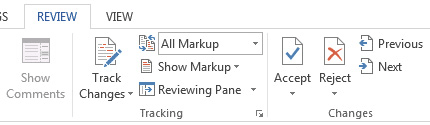
You can use the tools on the Review tab to Accept or Reject changes one by one, or you can Accept or Reject the changes all at once.
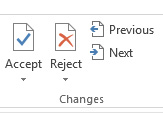
You can also right-click on individual changes in the document to access the Accept/Reject functions.
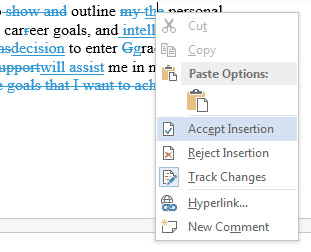
You can also delete the comments with the Review tab.
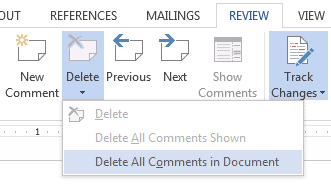
Right-clicking on a comment balloon also brings up a Delete Comment function in the fly-out menu.
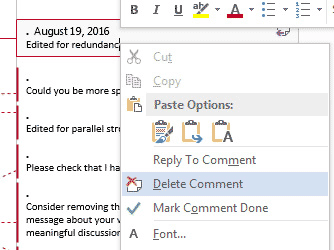
In MS Word, go to the Review tab or Tools menu and select Word Count. If you're doing a word count for an academic paper, be sure to check the option to include footnotes and endnotes in the word count. You can also use the Scribendi Word Count Tool. Simply copy and paste your text into the Word Count Tool, and it will provide the word count of the document.
Please note: We do try to double-check word counts on the documents that we receive, but to ensure that there are no delays in processing your order, please make every effort to give us an accurate count. If there is a section that you do not want us to check, please mention this in the "Instructions" field of the order form.
More than 99.5% of our orders are delivered before the chosen deadline. However, rare unforeseen issues with a document can cause slight delays. If your order is late, please contact us.
Scribendi takes customer satisfaction very seriously. You can provide feedback directly to us (there will be a link on your order details page), or you can get in touch with us using the Scribendi Contact Us page or by calling us at +1 (519) 351-1626, and we will look into your issue immediately.