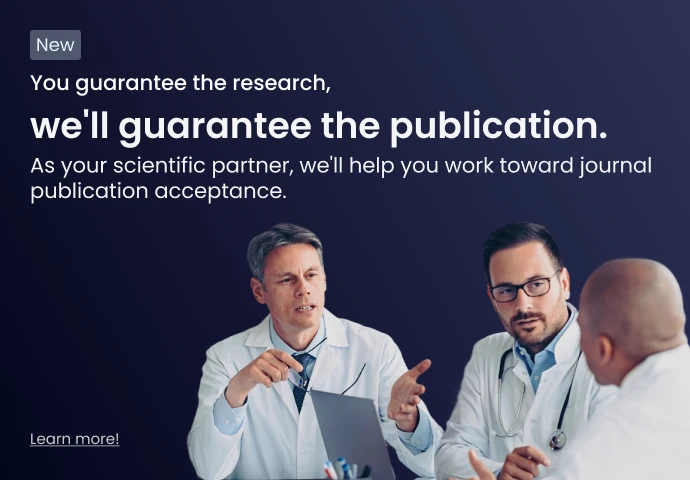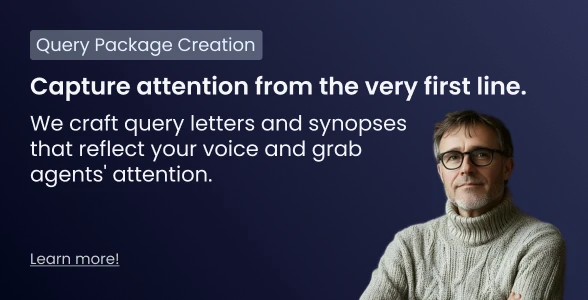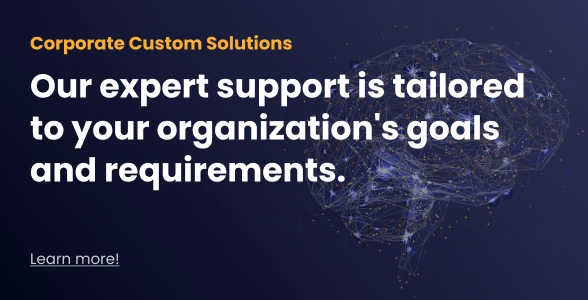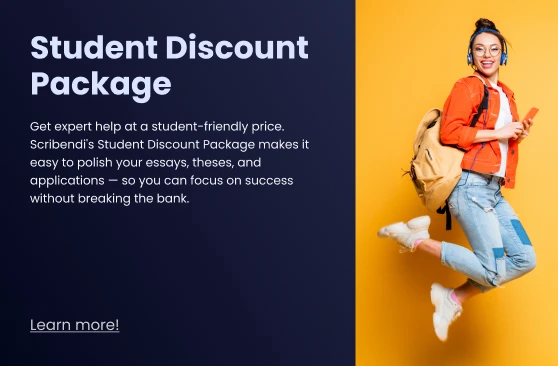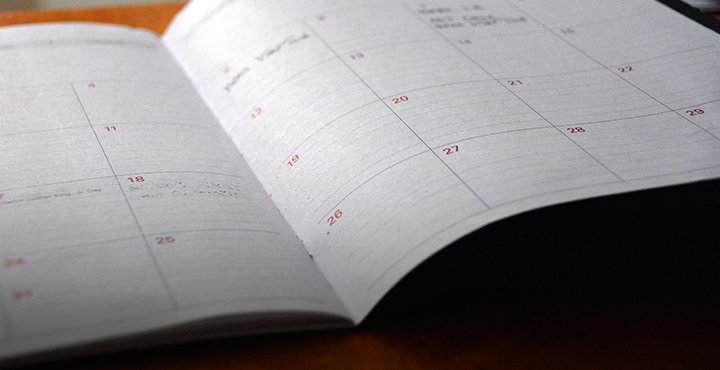A guide to using PowerPoint for academics

PowerPoint Presentations: A necessary evil? The bane of presenters and audiences everywhere? PowerPoint presentations get a bad rap, and often legitimately so, but it doesn’t have to be this way! A well-done PowerPoint slideshow can enhance your presentation. Perhaps a professor has requested that you use a PowerPoint presentation, or maybe you'd like to use it in your thesis defense; whatever the reason, we have a handful of tips to help you get the most out of this visual tool.
1. Content before style
The very first thing you should do when creating a PowerPoint presentation is write the text. Don't worry about what the slides are going to look like until you have finished writing them. Editing your work is also important; even just one spelling or grammar error is going to be noticeable when it’s on a 10-foot screen in front of a hundred people. Run a spell check, but also make sure to read over what you've written.
2. Open and close
While you may be tempted to skim or gloss over your opening and closing slides, remember that these slides will most likely stay up longer than any others. A few things you can include are your name, the title of your PowerPoint presentation, or a relevant quote or fact.
3. Keep it simple
A poorly done PowerPoint presentation is one that attempts to present too much information. Don’t use long, dense sentences, and don’t use a small font in an effort to cram it all in. Avoiding wordiness will help keep your sentence length under control. Try to use the six-by-six rule: no more than six lines per slide and no more than six words per line. Use your slides to highlight the key information you want to convey, but don’t try to include your entire speech.
4. Have a theme
Make sure to have an overall visual theme for your presentation. The slides don't have to look identical, but they should be consistent throughout in terms of style, font, colors, and size. While PowerPoint comes with built-in templates that you can use, keep in mind that they won't look particularly original to your audience, who will have likely seen them multiple times before. You can custom-make your own templates, or download or purchase them online; this will make your PowerPoint presentation seem fresh to your audience.
5. Make it pretty
After you've written the text, spend some time making your slides look nice. This goes hand-in-hand with having a theme. Choose complimentary colors and avoid having text-only slides, which are boring for your audience. If you can, avoid using cheesy clip art. Either use your own photos, or consider using stock images. Whatever you choose, make sure it is relevant to your topic and looks professional.
6. Size matters
Not only should you ensure your text is readable, but it's important that any charts or graphs are clear enough for your audience to read. There is no point in including them if your audience can't see them! Use a clear font (a sans-serif is best) in a size large enough to be read at the back of the room.
7. Supplement not substitute
Think of PowerPoint as a tool to use in your presentation, not as the presentation itself. Your slides should contain key information and visual aids for your audience, and can provide you with cues if you draw a blank. However, you should not read directly from them; so be sure you know your material well.
When used correctly, PowerPoint can make your presentations better. A poorly executed PowerPoint presentation will leave your audience bored, or worse, rolling their eyes. If you need help checking your text for spelling, grammar, and clarity, our academic editors are available 24/7.